Test builder for personnel attestation.
Personnel attestation is a process of assessing the professional knowledge of employees, which is carried out in a company to improve the quality of staff performance and business efficiency. Attestation is necessary to maximise the potential of employees and ensure their professional development.
The test builder is a tool for conducting periodic personnel attestations to assess professional knowledge, such as: knowledge of brand history, product parameters and characteristics, knowledge of standards and business processes, assessment of the level of knowledge of programming languages, etc.
One of the main advantages of conducting staff attestations is the ability to identify weaknesses and needs for additional training. For example, if the assessment reveals that an employee is not very good at working with certain programs or does not have sufficient qualifications to perform certain tasks, the company can provide them with refresher courses or other forms of training. This will allow the employee to improve his or her professional skills, feel more comfortable at work, and perform work more productively.
In addition, personnel attestation helps businesses earn more money. For example, if it is found that the company has an employee who has a low level of qualifications and does not perform his or her duties properly, it may be necessary to replace him or her with a more competent and efficient employee. This will allow the company to improve the quality of work and business efficiency, and as a result, generate more profit.
In addition, with the help of attestation, you can form a motivation system, divide employees into grades and build a system for their development.
Thus, personnel attestation is a necessary element in improving business efficiency and increasing the company's profit. It helps to ensure the professional development of employees, improve the quality of work and increase business profitability. Therefore, every company should regularly conduct staff attestations and use their results for further business development.
For this purpose, a test builder was created in the Smart Way personnel assessment platform.
The Smart Way test builder has several advantages. First, it allows you to create tests based on various question formats, such as images, text questions, open-ended, closed-ended, single-answer, multiple-choice, etc. Secondly, it automatically analyses the results, generates a report for you with these results, and allows you to save the test results for future use. Thirdly, you can download all reports in the format of a single summary report in Excel and analyse the results more globally. Fourthly, it accumulates the entire history of employee attestations, so you can track their progress.
To begin with, let's take a closer look at how to create tests and what are the possibilities of staff assessment using the test builder.
First, we need to create a test. To do this, go to the test builder page and click on the “Create test” button.
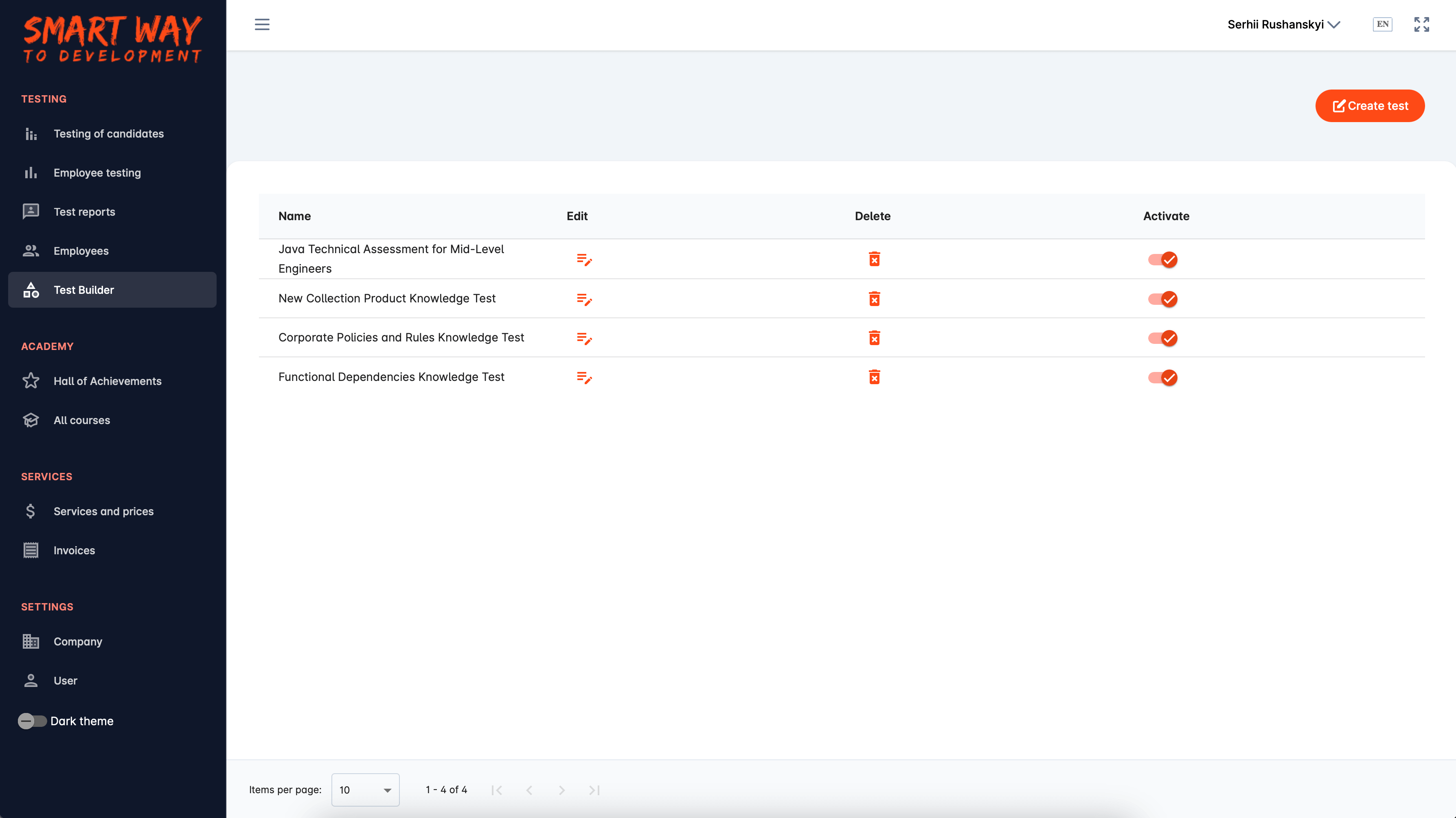
This page will display all our tests created in the test builder (system tests are not displayed here).
After clicking on the button, a dialog box will open in which you need to specify the name of the future test.
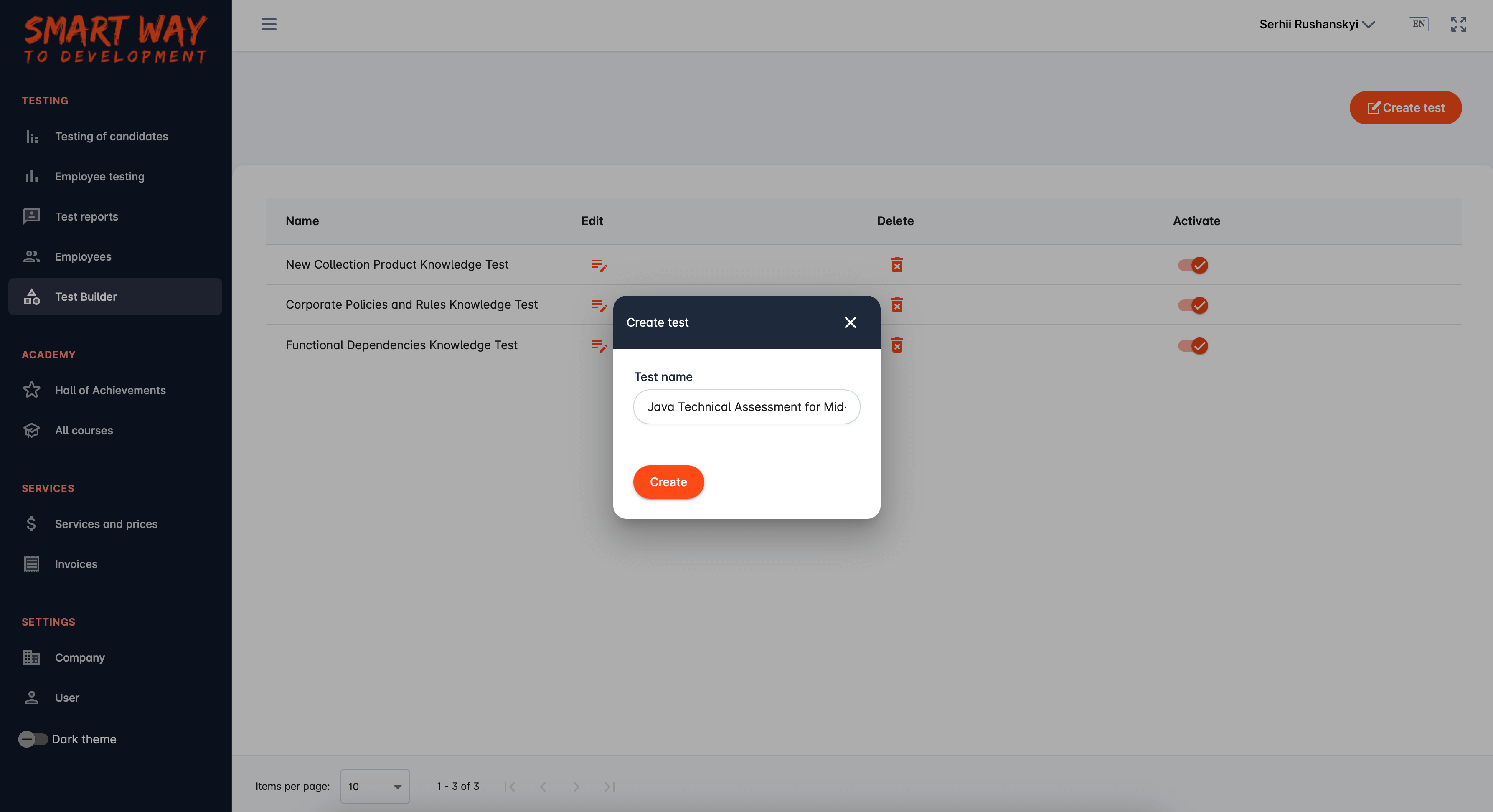
Enter the name of the test, click on the “Create” button and go to the page of the created test.
There are two tabs on this page:
- The tab with the test questions and answers.
- The tab with the test settings.
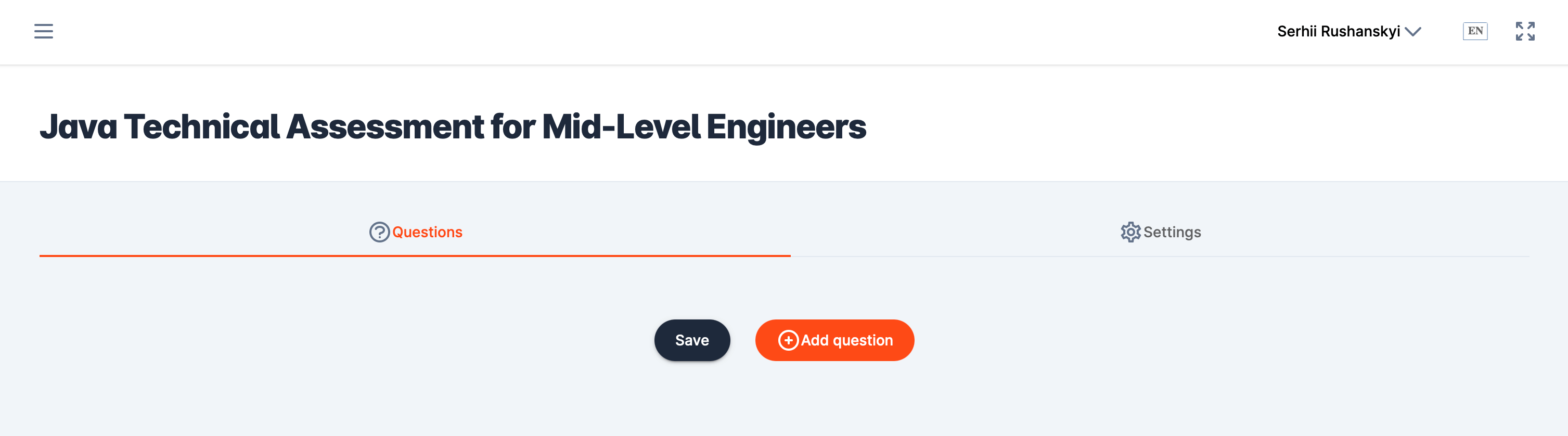
First, let's add questions to evaluate the recruiter. To do this, click on the “Add question” button. There are several types of questions in the system:
- Multiple-choice questions.
- A question that allows you to choose only one answer.
- A question that can be answered in any way you want.
To select a question type, click on the “Question Type” button.
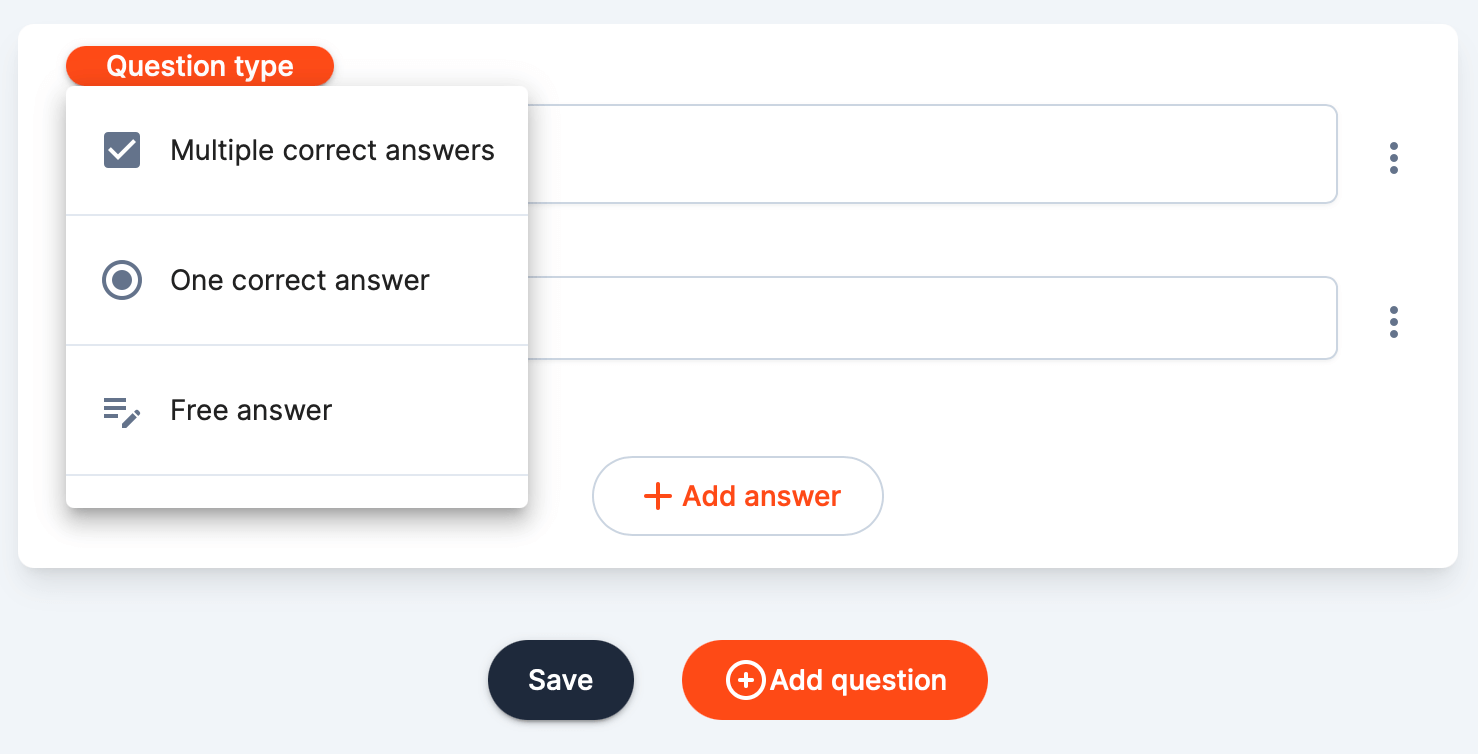
You can also add an image to the question, or remove it if you don't need it.
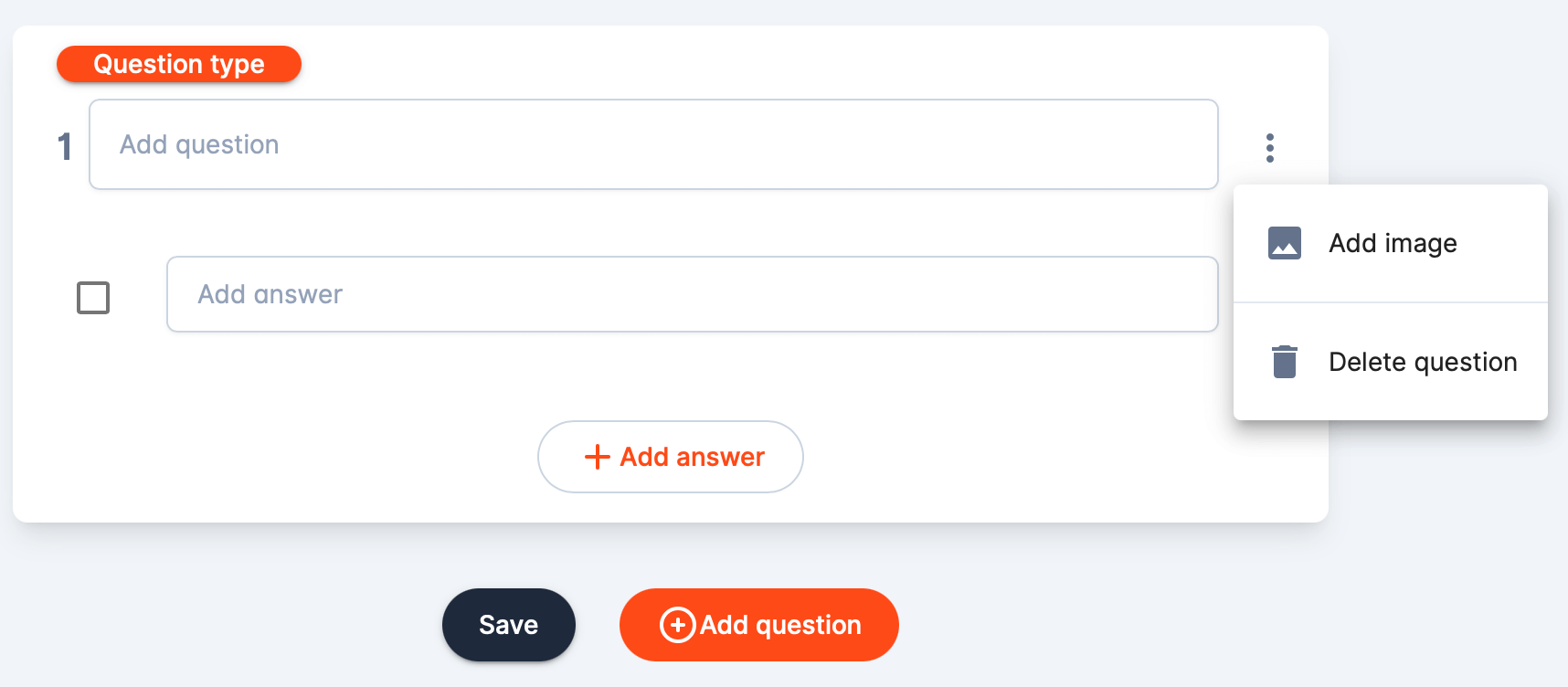
After we create a question, we need to specify several answer options and mark which options are correct so that the system can then calculate the scores based on the results of the attestation
Let's take a look at the first version of the question, with multiple-choice answers.
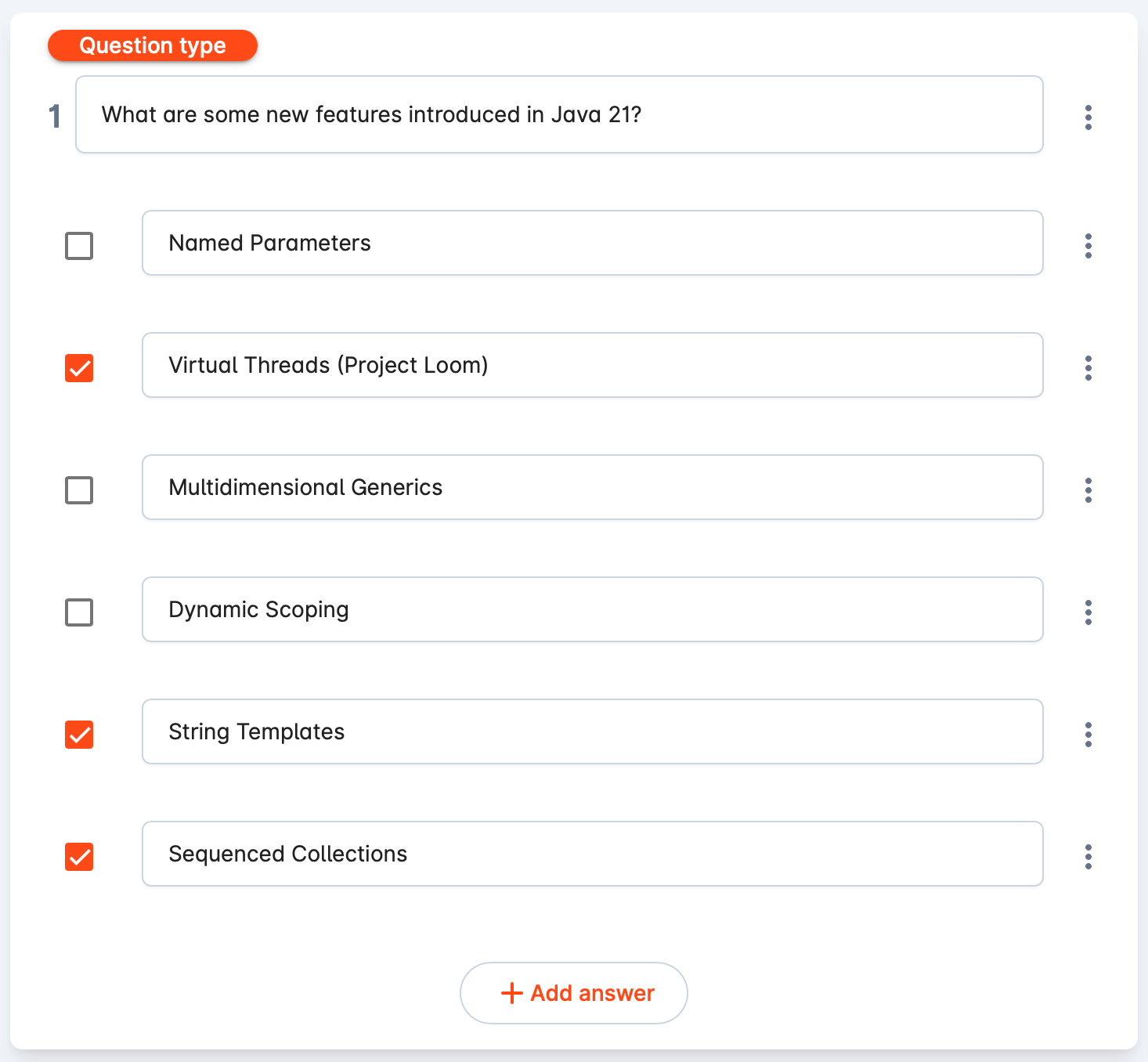
So, write in our question and mark the correct answers.
If you need more answer options, simply add them by clicking on the “Add Answer” button. If you need to delete an answer, click on the three dots to the right of the answer and select “Delete answer” from the menu.
You can also provide an opportunity for the employee taking the test to explain their answer. To do this, you can add a comment field using the same three dots. You can also use this menu to add an image as an answer option.
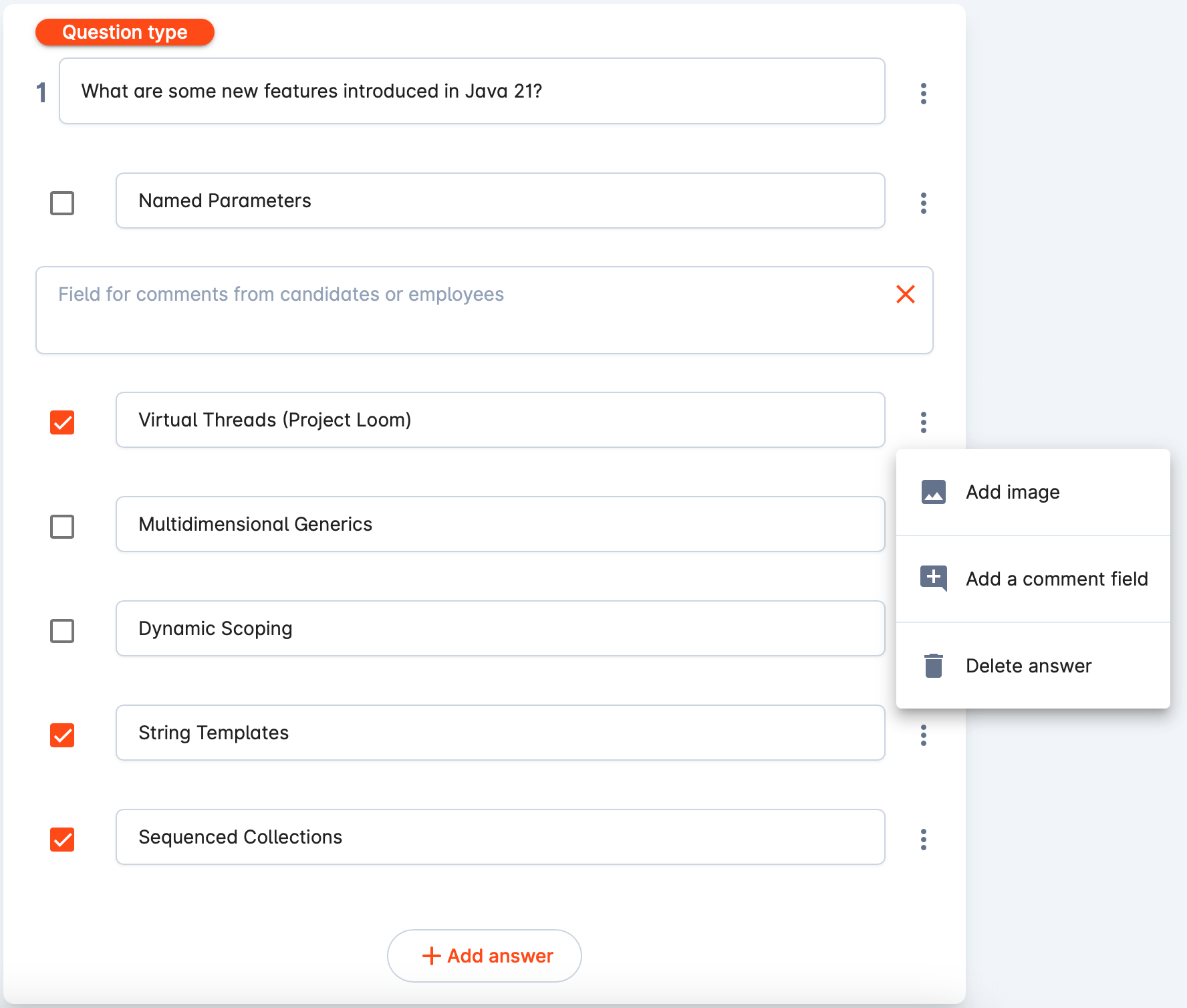
Now let's look at the second type of question, in which only one answer can be given.
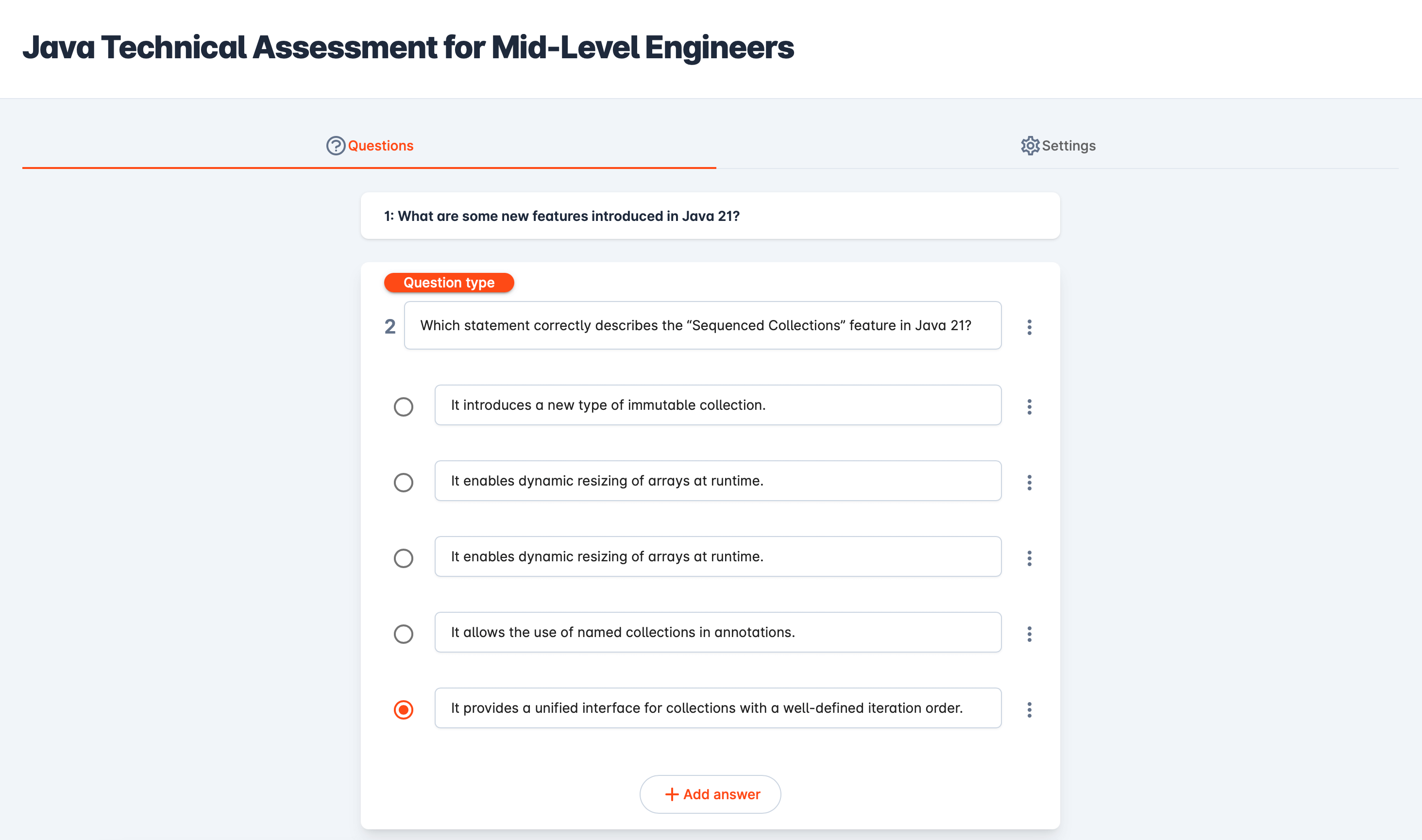
And the third question, with an open-ended answer.
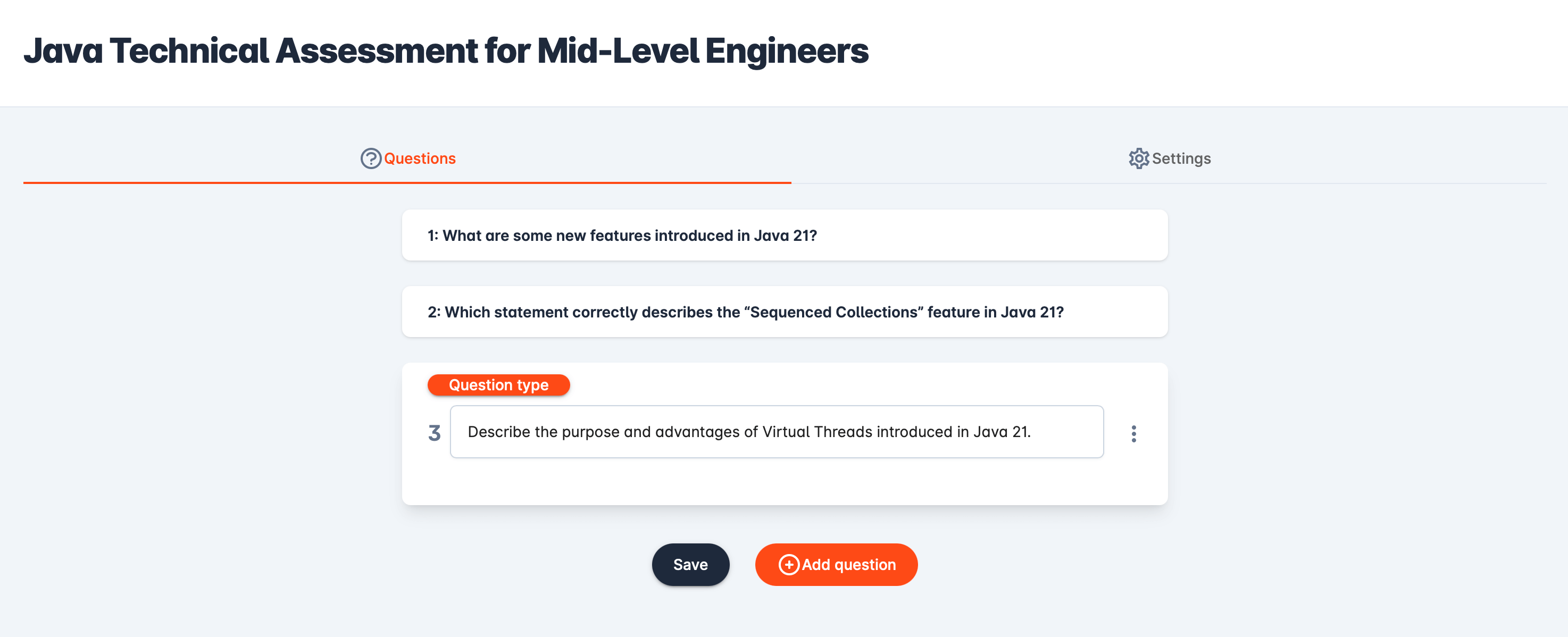
These three types of questions, as well as the ability to add images to questions and answers, are enough to conduct an assessment for any position. If this functionality is not enough for your company, we will be happy to add individual features for you upon your request.
After you have developed all the questions and answer options in the test builder, you need to specify the necessary settings in the Settings tab. Each setting has a description that will help you understand why it is needed.
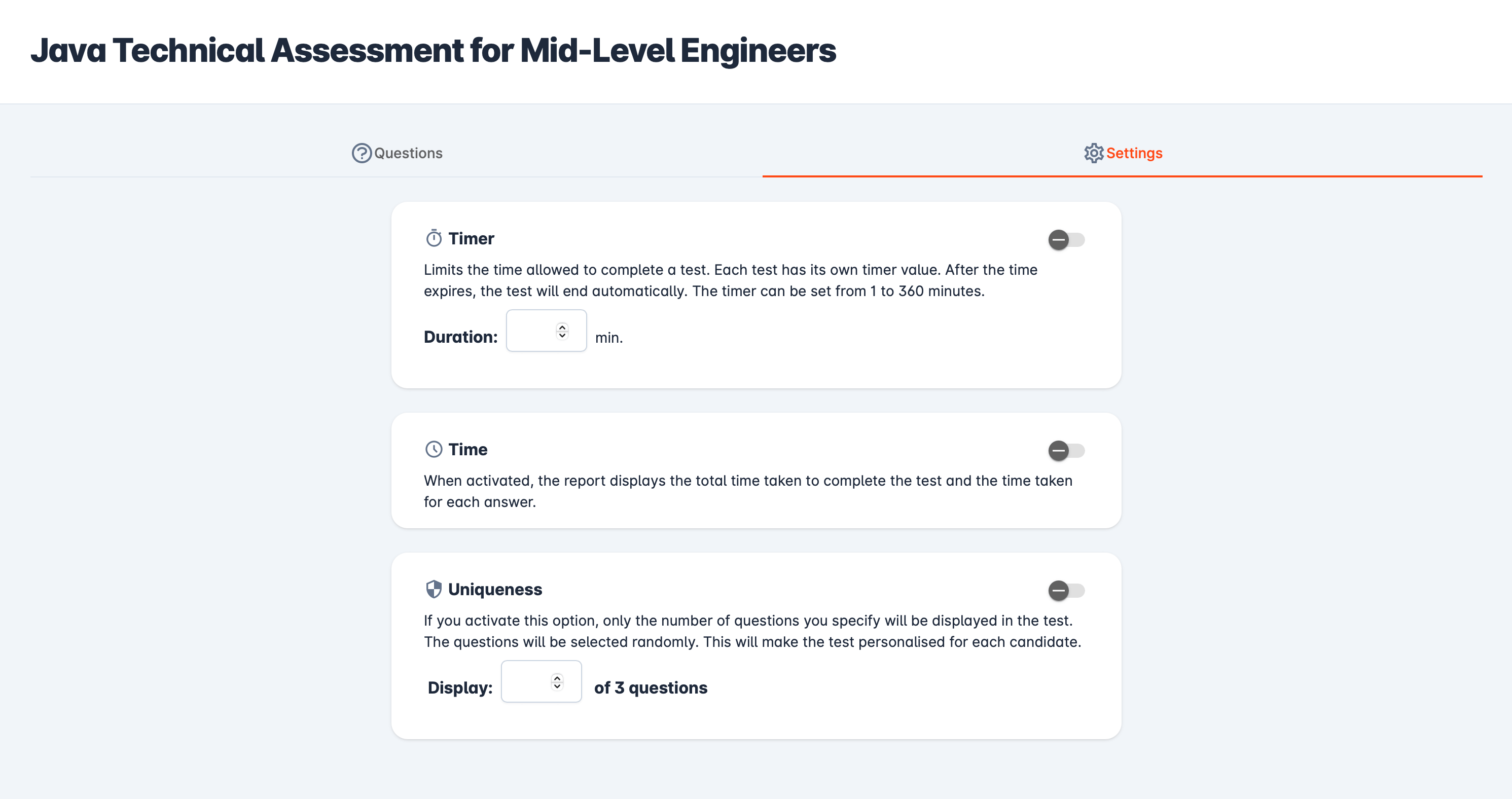
After you create a test, you need to activate it on the Test Builder module page. If there are any errors in the test, the system will not allow you to activate it. You will see a warning icon. You need to click on this icon, then a window will open with a list of errors.
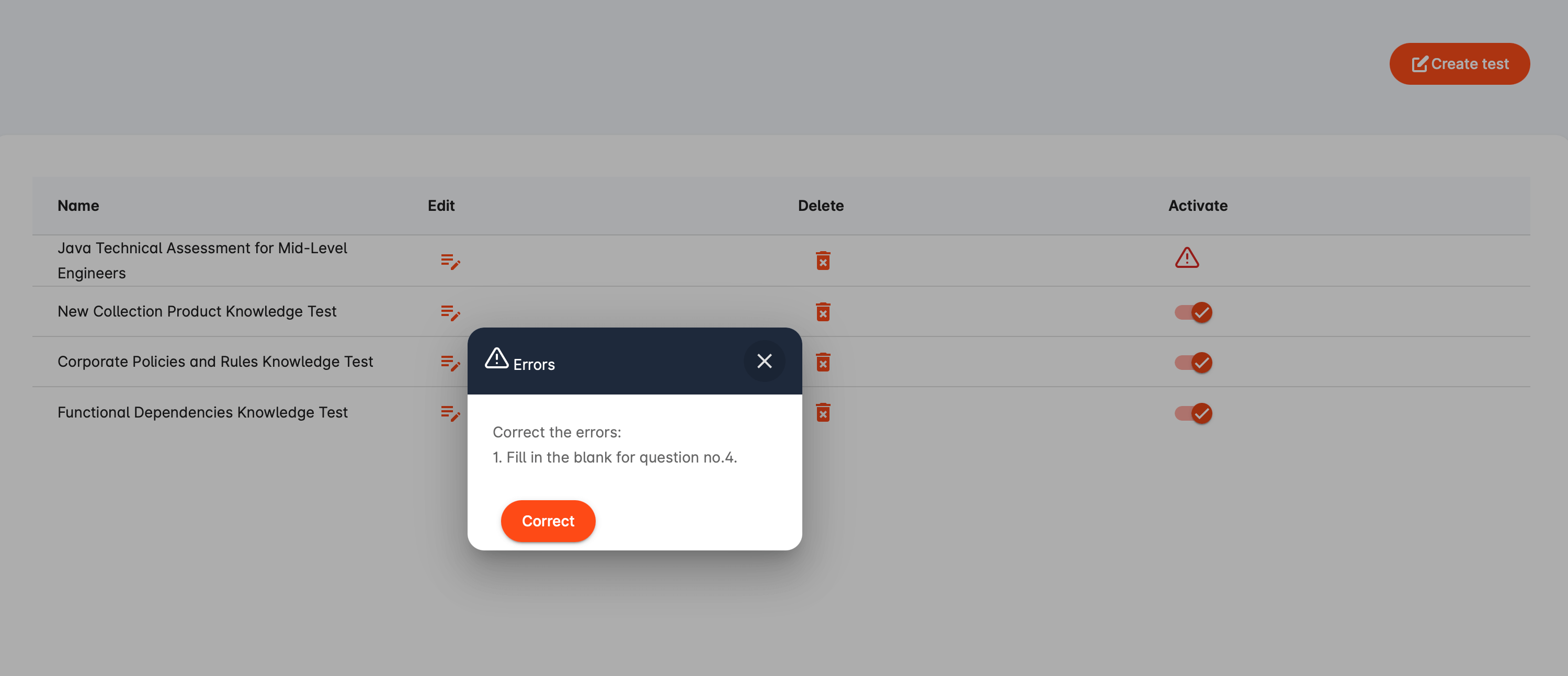
Clicking on the “Correct” button will take you back to the test to correct the errors. Once you have corrected them, you will be able to activate the test.
After activation, the test will appear in the tests menu, and you can select it to send to the employee or candidate.
After the employee passes the test, the system will generate a report. The report will contain a summary table with all test results and a list of all questions and answers below it. Incorrect answers will be highlighted in red so that you can immediately pay attention to them and work with the employee to improve their knowledge. A list of correct answers will also be provided.
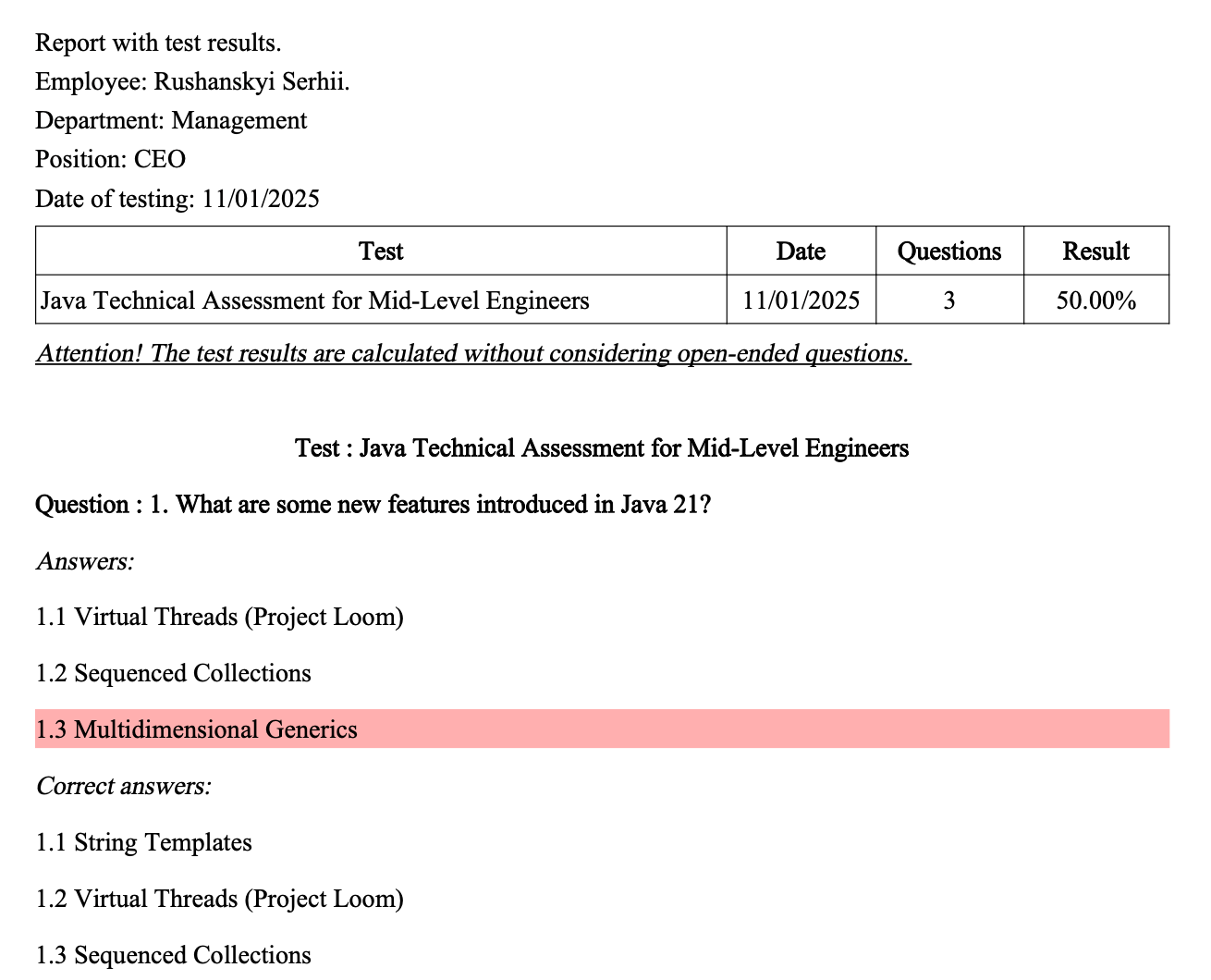
Thus, the test builder is a useful tool for any company that wants to maintain a high level of knowledge and skills of its staff. With this tool, you can:
- Ensure the effectiveness of training and development of your staff.
- Provide a more accurate and objective process for assessing their knowledge and skills.
- Reduce the time and effort required to assess employees' knowledge and skills, in particular during regular monitoring of their professional training.
- Save time on preparing test tasks and checking them.
- Improve the quality and objectivity of the knowledge and skills assessment process.
- Control the learning process.

